
MetaTrader Simplified - Master MT4/MT5 Without the Complexity
A beginner-friendly guide to understanding MetaTrader's essential features, from basic navigation to automated trading with Expert Advisors.
MetaTrader Simplified
Getting Started
MetaTrader can seem intimidating at first glance - there are so many buttons, windows, and features! But don’t worry, you don’t need to master everything at once. This guide focuses on the essential features you’ll actually use, making MetaTrader 4 and MetaTrader 5 much more approachable.
Both platforms have been around for years and are incredibly powerful, but we’ll stick to what matters most for understanding our product portfolio. For the deep technical stuff, you can always check out the manufacturer’s website or the external resources we’ve included throughout this guide.
Understanding the Views - Your MetaTrader Workspace
Think of MetaTrader’s “views” as different panels in your trading cockpit. Each one serves a specific purpose, and the best part? You can turn them on or off depending on what you need!
To customize your workspace, just go to the View menu and toggle what you want to see:
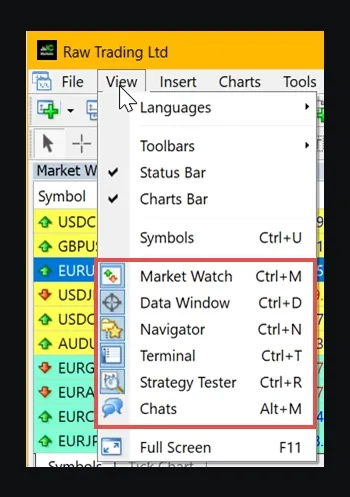
Here’s what MetaTrader looks like with all views enabled (it’s a lot, but don’t panic!):
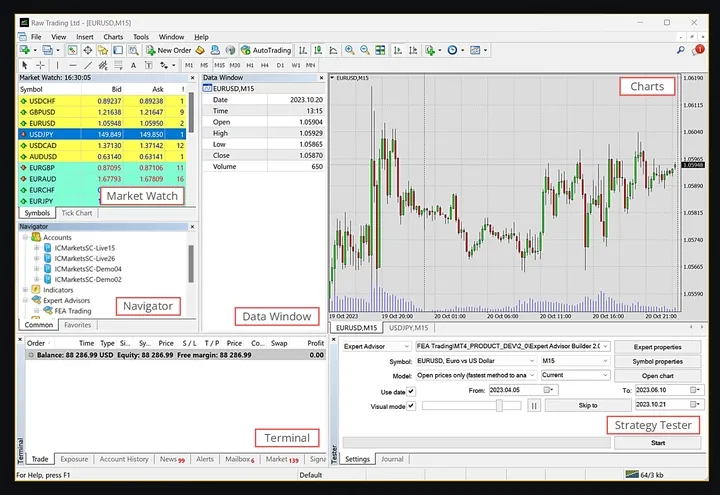
Pro tip: Most brokers customize MetaTrader slightly, but the core views remain the same. If you’re just testing strategies, you might only need the Strategy Tester view. Keep it simple!
Market Watch - Your Price Dashboard
This is your real-time price feed! The Market Watch window shows you live quotes, price stats, and even mini tick charts. It’s like having a stock ticker, but way cooler.
The colors tell a story too - they show whether prices are going up, down, or staying put compared to the last update. Just remember: if a symbol is hidden here, you can’t use it in testing or add-on apps.
Want to open a new chart? Just drag and drop a symbol from Market Watch. Easy!
Learn more:
- Market Watch - Trading Operations - MetaTrader 5 Help
- Market Watch - User Interface - MetaTrader 4 Help
- MetaTrader 4 Standard Toolbar - Market Watch window
- How to open a new chart window on Metatrader?
Data Window - The Details Detective
The Data Window is like having a magnifying glass for your charts. It shows you the nitty-gritty details: open, high, low, close prices, timestamps, and indicator values for wherever your cursor is pointing.
It’s purely informational - you can’t trade from here, but it’s super handy for analysis. Right-click to access options like copying data or adjusting the display.
More info:
Navigator - Your Control Center
The Navigator is like your filing cabinet - it organizes all your accounts, indicators, Expert Advisors, and custom tools. Hit Ctrl+N to open it quickly, or find it in the View menu.
It’s organized as a tree structure, making it easy to find what you need. You can even create new files or folders right from here!
Useful links:
- Navigator - User Interface - MetaTrader 4 Help
- Navigator - Workspace - MetaEditor Help - MetaTrader
- MetaTrader 4 Standard Toolbar - Navigator
Terminal - Your Trading Command Center
The Terminal window is like mission control for your trading. It shows your open trades, account balance, news, trade history, alerts, and more. Access it with Ctrl+T or through the View menu.
It’s organized into tabs - Trade, Account History, News, Alerts, and others. Each tab gives you different information about your trading activities.
Learn more:
- Metatrader 4 Tip: How to use the Terminal Window
- Terminal - User Interface - MetaTrader 4 Help
- Trade - Terminal - User Interface - MetaTrader 4 Help
Strategy Tester - Your Time Machine
This is where the magic happens! The Strategy Tester lets you test your Expert Advisors using historical data. Think of it as a time machine that shows how your strategy would have performed in the past.
It runs virtual trades based on historical quotes, giving you valuable insights before risking real money. Different testing modes let you balance speed vs. accuracy based on your needs.
More details:
- MetaTrader 5 Built-in Trading Strategy Tester
- How to use Strategy tester in Metatrader
- Strategy Tester to check the robot before real trading - MetaTrader 4
Chart Windows - Where the Action Happens
Your charts are where you’ll spend most of your time! Each chart shows price data for a specific instrument and timeframe. You can have multiple charts open and switch between them using the tabs at the bottom.
Want a new chart? Just drag a symbol from Market Watch onto your workspace. You can arrange charts as tiles, cascade them, or organize them however works best for you.
Helpful resources:
- Chart Switching Bar - User Interface - MetaTrader 4 Help
- Arrange chart windows | MetaTrader4/5 user guide
- How to open a new chart window on Metatrader?
Indicators and Oscillators - Your Analysis Tools
Indicators are like having a team of analysts working 24/7 on your charts. They’re mathematical calculations based on price and volume that help you make trading decisions.
Oscillators are a special type of indicator that show when prices might be getting too high or too low. They’re especially useful when markets aren’t trending strongly.
Adding Indicators is Super Easy:
- Open the Navigator window (usually on the left)
- Find the Indicators folder
- Look for the Market subfolder with installed indicators
- Double-click or drag the indicator to your chart
You can also go to Insert → Indicators to browse by category:
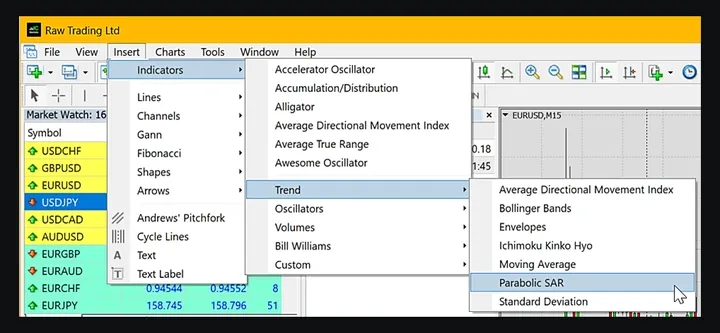
Once added, indicators typically appear on your main chart, while oscillators usually get their own separate window below. To manage them, right-click your chart and select Indicators List:
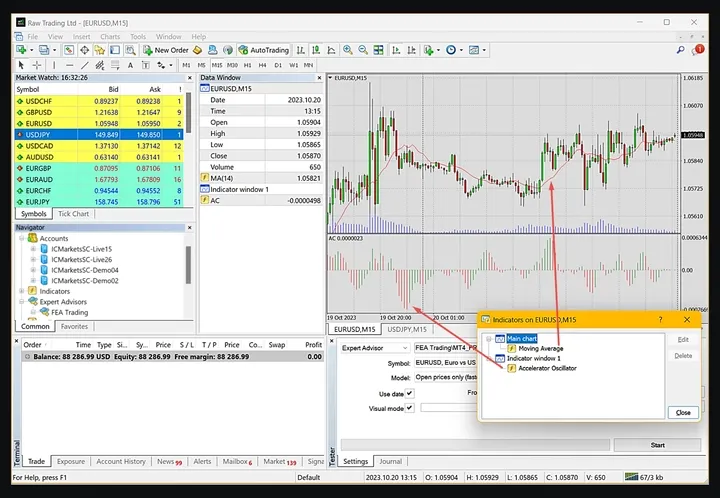
Popular tools include Moving Averages, MACD, RSI, and Bollinger Bands. Don’t try to use them all at once - start with one or two and learn how they work!
Learn more:
- MetaTrader 4: The Role of Indicators and Oscillators
- MT4 forex indicators in MetaTrader Market - MQL5
- Oscillators - Technical Indicators - MetaTrader 5
Live vs Demo Trading - Practice Makes Perfect
Most brokers make it easy to tell which type of account you’re using. Look in the Navigator - live accounts usually have “live” in the server name, while demo accounts include “demo”:
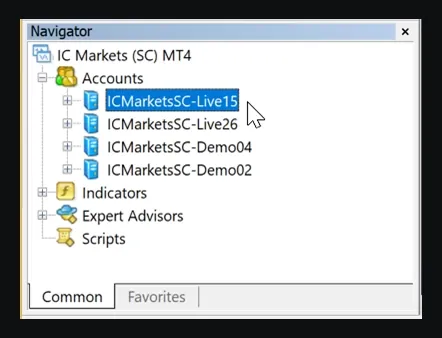
Demo Trading: Uses virtual money, so you can practice without risk. Executions are usually instant and at the exact price you want. Perfect for learning!
Live Trading: Uses real money and involves real market conditions. You might experience slippage (getting a slightly different price than expected) because you need actual buyers and sellers on the other side of your trades.
Start with demo trading until you’re comfortable, then gradually move to live trading with small amounts.
More info:
- What is the difference between demo and real accounts?
- Difference between demo and live MT4 accounts
- Demo Vs Live Trading 2023
Automated Trading with Expert Advisors - Let the Robots Trade
Expert Advisors (EAs) are like having a tireless trading assistant that never sleeps! These are programs that can automatically trade for you based on predefined rules.
You can buy EAs from the MetaTrader Market or create your own using the MQL programming languages. They analyze market conditions and make trades according to your strategy.
Setting Up Automated Trading:
- Go to Tools → Options (or Ctrl+O)
- Enable AutoTrading in the settings
- Find your EA in the Navigator and drag it to a chart
- Look for the smiley face icon - it shows your EA is running!
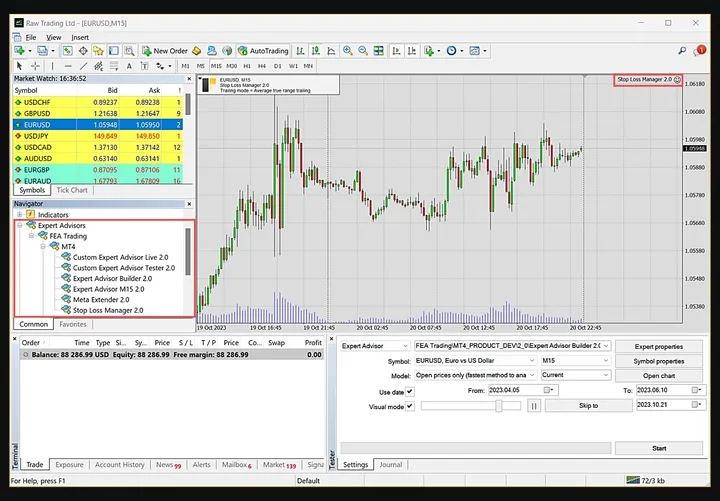
You can find free and paid EAs online and in the MetaTrader Market. Many offer demo versions so you can test before buying.
Important: Always test EAs thoroughly on demo accounts before using real money!
Learn more:
- Expert Advisors (EA) Automated Trading Bots
- Setup - Expert Advisors - Auto Trading - MetaTrader 4 Help
- Expert Advisors Explained | Learn how to use EAs with MT4
- Algorithmic trading and trading robots in MetaTrader 4
MetaEditor, MQL4, and MQL5 - The Programming Side
MetaEditor is like a specialized word processor for creating trading programs. It comes built into every MetaTrader installation and helps you write, edit, and compile trading applications.
To access it, go to Tools and select MetaQuotes Language Editor:
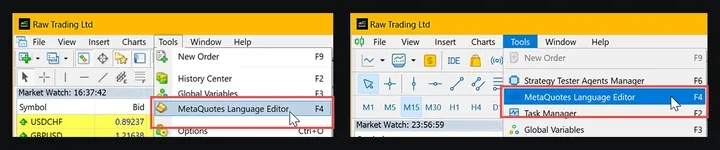
MQL4 is the programming language for MetaTrader 4. It’s based on C++ but designed specifically for trading applications. You can create custom indicators, scripts, and Expert Advisors with it.
MQL5 is the upgraded version for MetaTrader 5. It offers more features and capabilities, making it easier to create sophisticated trading programs. However, MQL5 programs won’t work in MetaTrader 4.
Both languages help you create:
- Custom indicators
- Expert Advisors (trading robots)
- Scripts for specific tasks
- Trading libraries
Don’t worry if programming isn’t your thing - there are plenty of ready-made solutions available!
Resources:
- MetaEditor - Professional editor of trading applications - MetaTrader 5
- MetaEditor - MQL4 Tutorial
- MQL Programming: Complete Guide for 2021
- MQL5 vs MQL4 - The Key Differences
Strategy Tester Deep Dive - Your Testing Lab
The Strategy Tester deserves special attention because it’s such a powerful tool! It lets you see how your trading strategies would have performed using historical data.
Here’s how it looks in both versions:
MetaTrader 4:
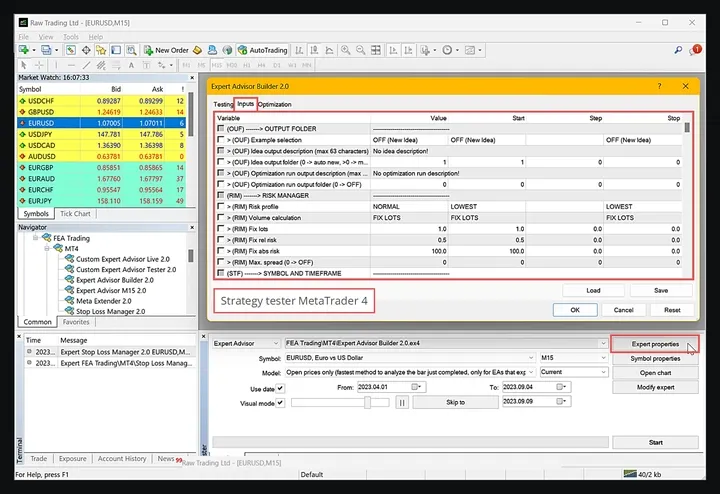
MetaTrader 5:
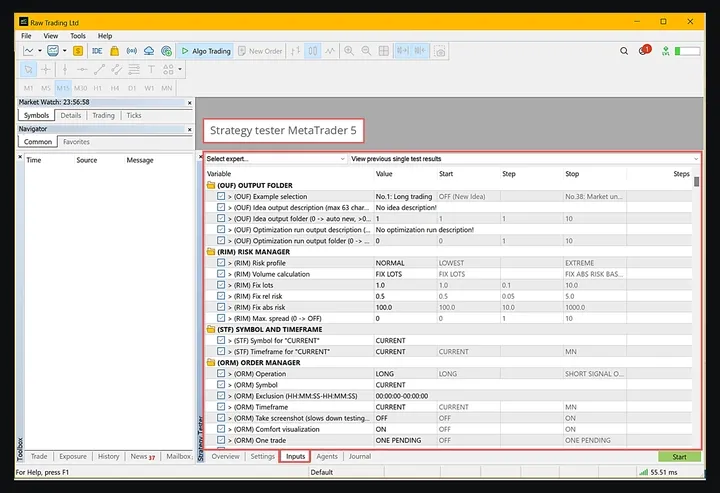
While both work well, MetaTrader 5’s Strategy Tester is more advanced and recommended.
Testing Modes in MT5:
- Every tick: Most accurate but slowest - tests every price movement
- 1 minute OHLC: Good balance of speed and accuracy
- Open prices only: Super fast but rough - only uses opening prices
The Strategy Tester also helps optimize your EA’s parameters to find the best settings for maximum performance.
More info:
- Strategy Testing - Algorithmic Trading, Trading Robots - MetaTrader 5 Help
- MetaTrader 5 Built-in Trading Strategy Tester
- How to Use Strategy Tester in MT5 to Backtest EAs
Staying Connected with Notifications
MetaTrader can keep you informed even when you’re away from your computer! You can set up both email and mobile notifications.
Setting Up Notifications:
- Go to Tools → Options
- Click the Notifications tab
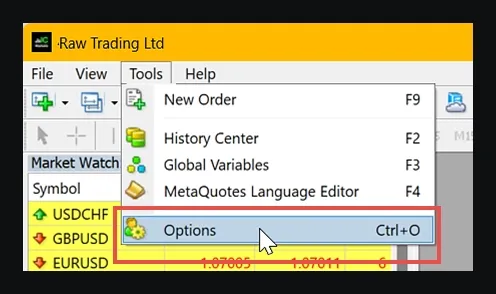
For Mobile Notifications:
- Check Enable Push Notifications
- Enter your MetaQuotes ID (find it in your mobile app under Settings → Messages)
- You can add up to 4 MetaQuotes IDs separated by commas
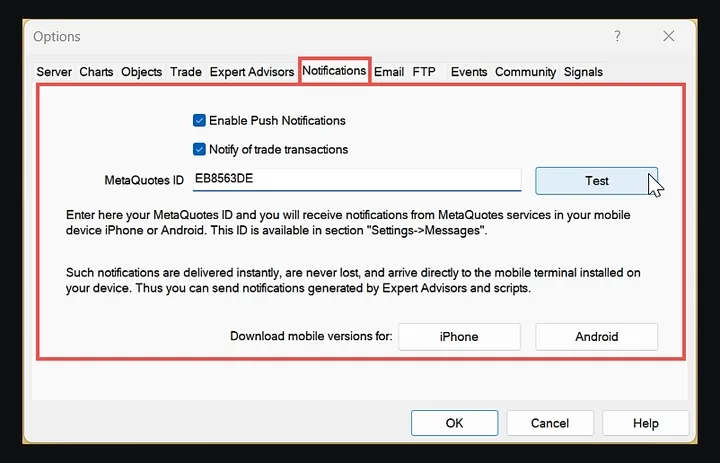
For Email Notifications: Set up your SMTP email server settings to receive detailed email alerts.
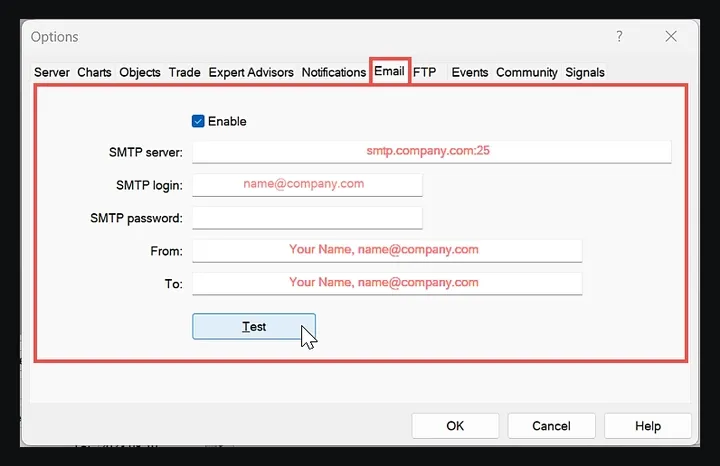
Mobile notifications are limited to 255 characters but are delivered instantly. Email notifications can contain more detail and are great for comprehensive reports.
Learn more:
- Notifications - Client Terminal Settings - MetaTrader 4 Help
- How to Configure Alerts and Notifications in MetaTrader
- How to setup Email and Push Notification settings in MT4
Trading on the Go - Mobile MetaTrader
Don’t want to be chained to your desk? MetaTrader’s mobile apps for iOS and Android are incredibly powerful! You can do almost everything the desktop version can do, right from your phone or tablet.
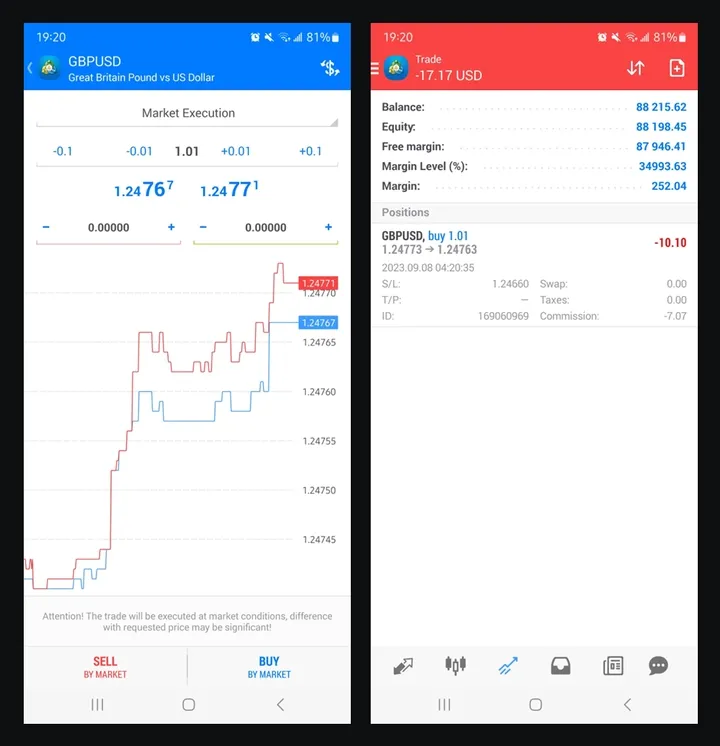
Mobile Features Include:
- Real-time charts and quotes
- Technical indicators and drawing tools
- Order management
- Account monitoring
- Financial news
- Push notifications
- MQL5 community access
Cool Feature: When you download the mobile app from your desktop’s Help menu, it remembers your server settings, making setup super easy!
The mobile platform is perfect for monitoring your trades, checking market conditions, or even placing orders when you’re on the move.
Resources:
- Mobile Trading - MetaTrader 5 Help
- MetaTrader 5 mobile applications for iPhone/iPad and Android
- MetaTrader 4 Mobile Trading Technologies
- Download the MetaTrader 5 mobile app for Android
Wrapping Up
MetaTrader might seem overwhelming at first, but remember - you don’t need to master everything immediately! Start with the basics:
- Get comfortable with the main views - Market Watch, Navigator, Terminal, and Charts
- Practice with demo accounts before risking real money
- Experiment with a few indicators - don’t overload your charts
- Try the Strategy Tester if you’re interested in automated trading
- Set up notifications to stay informed on the go
The key is to take it one step at a time. Focus on understanding how each feature helps your trading, and gradually build your expertise.
Whether you choose MetaTrader 4 or 5, you’re getting access to one of the world’s most popular and powerful trading platforms. With practice, what seems complex today will become second nature!
Remember: This guide covers the essentials, but MetaTrader has many more advanced features to explore as you grow more experienced. Happy trading!